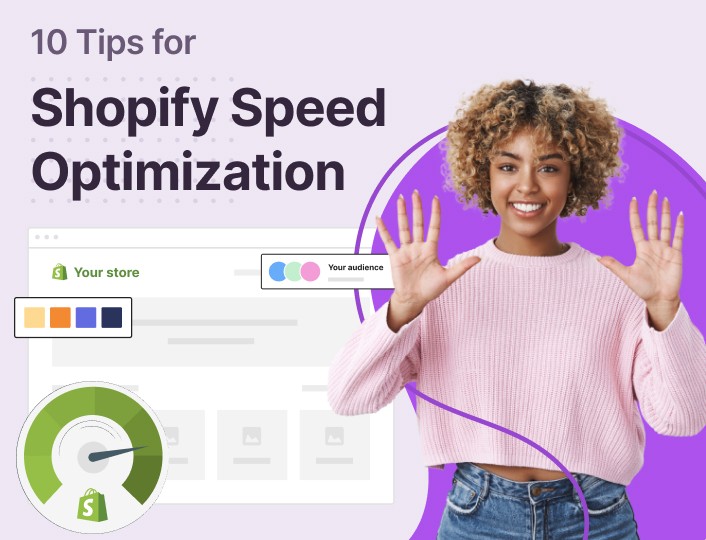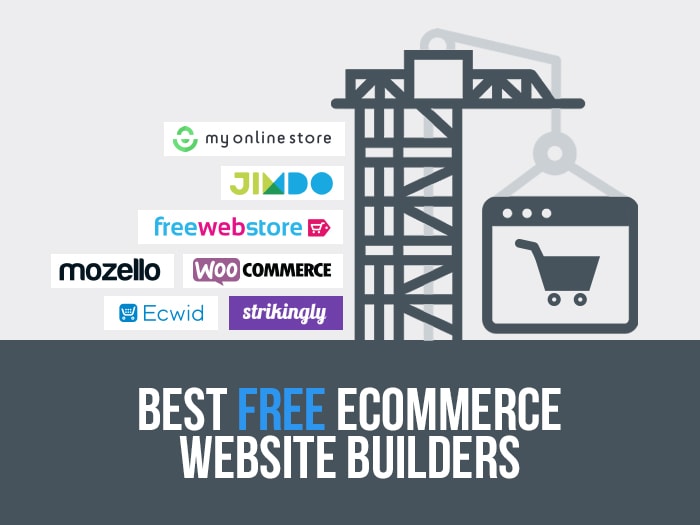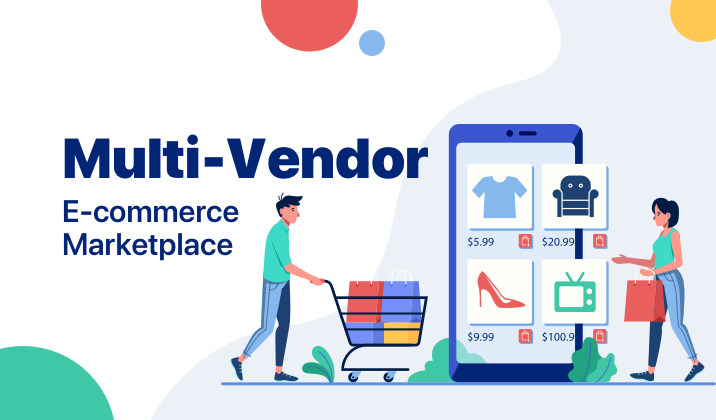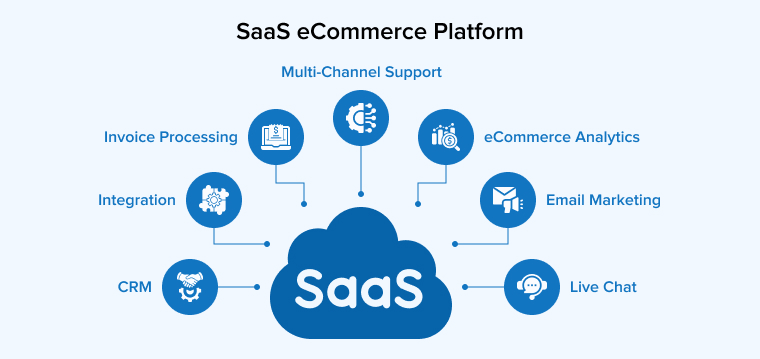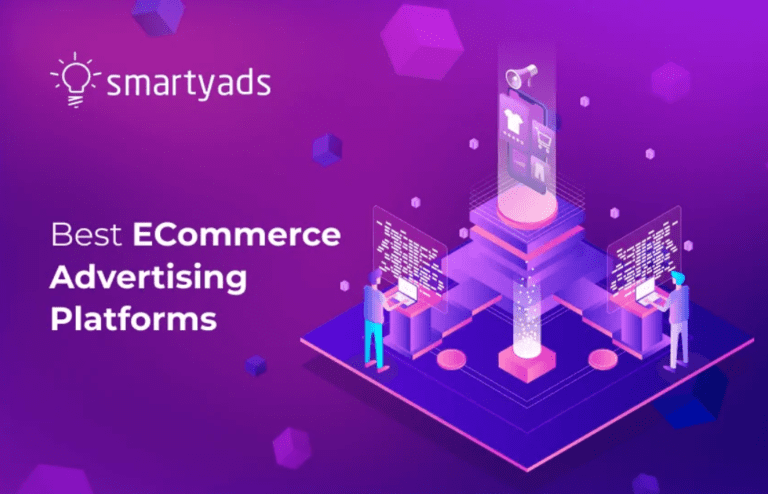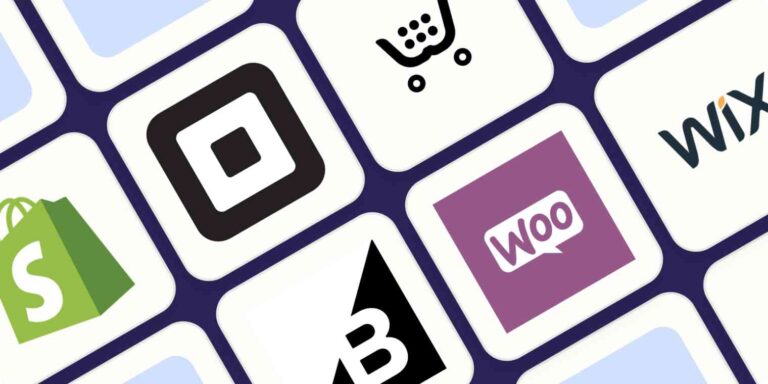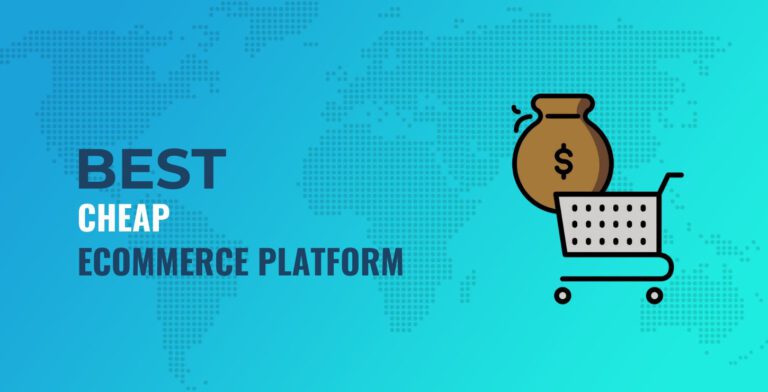How Do I Optimize My Shopify Site Speed? 5 Quick Wins
To optimize your Shopify site speed, compress images, and minimize the use of large files. Utilize a content delivery network (CDN) to enhance loading times.
Site speed plays a crucial role in user experience and SEO rankings. A slow-loading Shopify store can lead to higher bounce rates and lost sales. Customers expect fast and seamless browsing. Therefore, optimizing your site speed is essential for maintaining a competitive edge.
Implementing strategies to improve speed not only enhances user satisfaction but also boosts your store’s visibility in search engines. By focusing on essential elements like image compression, app management, and theme optimization, you can create a faster, more efficient online store that attracts and retains customers effectively.
Introduction To Shopify Site Speed
Shopify site speed is crucial for your online store’s success. Fast-loading pages improve user experience. Customers expect sites to load quickly. Slow sites can drive customers away. Optimizing site speed helps boost sales.
Why Speed Matters For Your Online Store
Speed affects several aspects of your e-commerce business:
- User Experience: Fast sites keep customers happy.
- SEO Rankings: Search engines prefer faster sites.
- Conversion Rates: Speedy sites convert visitors into buyers.
The Impact Of Slow Load Times On Sales
Slow load times can harm your sales. Here’s how:
| Load Time (Seconds) | Impact on Conversion Rate |
|---|---|
| 1 Second | Higher Conversion Rate |
| 3 Seconds | Drop in Conversion Rate |
| 5 Seconds | Significant Drop in Sales |
Data shows that:
- 1-second delay can reduce customer satisfaction.
- 3 seconds can lead to a 40% drop in conversion rates.
- 5 seconds can cause customers to leave your site.
Fast load times keep your customers engaged. They are more likely to make a purchase. Invest in optimizing your Shopify site speed.
Analyzing Your Shopify Site’s Current Performance
To enhance your Shopify store, start by measuring its current performance. Understanding how your site performs is crucial. A fast site improves user experience and boosts sales.
Tools To Measure Site Speed
Use these tools to analyze your site speed:
- Google PageSpeed Insights: Offers detailed performance reports.
- GTmetrix: Provides insights into loading times and bottlenecks.
- Pingdom: Tests site speed from different locations.
- WebPageTest: Allows advanced testing options.
Each tool gives insights into various aspects of speed. Use them to find areas for improvement.
Identifying Speed Bottlenecks
After measuring speed, identify key bottlenecks. Common issues include:
- Large Images: Images should be optimized for the web.
- Too Many Apps: Unused apps can slow down your site.
- Unoptimized Code: Clean and minify CSS and JavaScript files.
- Slow Hosting: Choose a reliable hosting provider.
Address these bottlenecks to improve site speed. Regularly analyze performance to maintain a fast site.
| Tool | Key Feature |
|---|---|
| Google PageSpeed Insights | Performance scores and suggestions |
| GTmetrix | Detailed loading time analysis |
| Pingdom | Speed tests from multiple locations |
| WebPageTest | Advanced testing options |
Quick Win #1: Optimize Your Images
Optimizing images can significantly improve your Shopify site speed. Fast-loading sites keep visitors happy. They also lead to higher conversion rates. Let’s explore how to optimize your images effectively.
Choosing The Right File Format
Selecting the right file format is crucial. Different formats serve different purposes:
| Format | Best For | Pros | Cons |
|---|---|---|---|
| JPEG | Photographs | Small file size | Loss of quality |
| PNG | Logos and graphics | High quality | Larger file size |
| GIF | Simple animations | Supports transparency | Limited color palette |
Use JPEG for photos. Opt for PNG for logos. GIFs are ideal for simple animations. Choose wisely to keep your site fast.
Using Image Compression Tools
Image compression reduces file size without losing quality. Several tools can help:
- TinyPNG: Great for PNG and JPEG files.
- ImageOptim: Best for Mac users.
- Kraken.io: Offers a free version with good results.
Follow these steps:
- Upload your image to the tool.
- Compress the image.
- Download the optimized file.
Regularly compress images before uploading. This practice saves bandwidth and speeds up your site.
Quick Win #2: Reduce The Use Of Heavy Apps And Plugins
Reducing the use of heavy apps and plugins can significantly boost your Shopify site’s speed. Many store owners load their sites with numerous apps. This often slows down performance. Streamlining your app usage helps enhance user experience. Here’s how to evaluate your current apps and find lighter alternatives.
Evaluating App Necessity
Start by assessing each app’s value. Ask yourself:
- Does this app solve a specific problem?
- Is it essential for daily operations?
- Does it directly contribute to sales?
Keep only the apps that meet these criteria. Remove any app that does not provide clear benefits. You can track app performance through Shopify’s analytics tools. This data helps you make informed decisions.
Alternatives To Heavy Apps
Consider lighter alternatives to heavy apps. Here are some suggestions:
| Heavy App | Lighter Alternative |
|---|---|
| Complex SEO Tool | Simple SEO Plugin |
| Full-Featured Email Marketing | Basic Email List Builder |
| Advanced Analytics App | Built-in Shopify Analytics |
These alternatives often perform faster. They help keep your site responsive. Always look for apps that are lightweight and efficient.
Regularly review your app usage. This habit helps maintain optimal site speed. A streamlined app selection ensures a better shopping experience for your customers.
Quick Win #3: Leverage Browser Caching
Improving your Shopify site speed is crucial for better user experience. One effective method is leveraging browser caching. This technique stores website data in the user’s browser. When a user revisits your site, it loads faster.
What Is Browser Caching?
Browser caching saves copies of your website’s files. This includes images, CSS, and JavaScript. When users visit your site, their browser retrieves these files from local storage. This reduces loading time significantly.
Benefits of browser caching include:
- Faster page load times
- Reduced server load
- Improved user experience
- Higher search engine rankings
Setting Up Caching On Shopify
Setting up browser caching on your Shopify store is simple. Follow these steps:
- Log in to your Shopify admin panel.
- Navigate to Online Store > Themes.
- Select Actions > Edit code.
- Find the
theme.liquidfile in the Layout folder. - Insert the following code before the closing
headtag:
This code tells browsers to cache your site for one year. Adjust the max-age value for different caching durations.
Test your site speed using tools like Google PageSpeed Insights. Check the improvements after implementing caching.
Quick Win #4: Utilize Shopify’s Built-in Speed Features
Improving your Shopify site’s speed is essential for a great user experience. Shopify offers several built-in features that can enhance your site’s performance. Leveraging these tools can lead to faster load times and happier customers.
Shopify’s Performance Dashboard
The Performance Dashboard provides insights into your store’s speed. It helps you understand areas needing improvement. Follow these steps to utilize this feature:
- Log into your Shopify admin panel.
- Navigate to Online Store then select Preferences.
- Look for the Performance section.
This dashboard shows:
- Overall site speed score
- Load time for each page
- Suggestions for optimization
Focus on the recommendations provided. Implementing these can significantly boost your site speed.
Accelerated Mobile Pages (amp)
Accelerated Mobile Pages (AMP) enhance mobile browsing speed. Shopify allows you to create AMP versions of your pages. Benefits include:
- Faster load times on mobile devices
- Improved search engine rankings
- Better user engagement
To enable AMP:
- Install an AMP app from the Shopify App Store.
- Follow the setup instructions provided by the app.
- Test your AMP pages with Google’s AMP Test tool.
Utilizing AMP can greatly enhance your store’s mobile performance.
Quick Win #5: Optimize Your Theme Code
Optimizing your theme code can significantly improve your Shopify site speed. A leaner codebase allows your website to load faster. This enhances user experience and boosts your SEO rankings.
Minimizing CSS and Javascript
Reducing the size of your CSS and JavaScript files is crucial. Smaller files lead to quicker loading times. Here are some effective strategies:
- Minify CSS and JavaScript: Remove unnecessary spaces, comments, and characters.
- Combine Files: Merge multiple CSS or JavaScript files into one.
- Use Asynchronous Loading: Load scripts without blocking the rendering of the page.
Implement these methods to see noticeable improvements in speed.
Removing Unnecessary Code
Eliminating unused code enhances website performance. Check your theme files for redundant scripts and styles. Follow these steps:
- Audit your theme code regularly.
- Delete any unused CSS or JavaScript.
- Review third-party apps for unnecessary code.
Reducing clutter can make your site leaner and faster.
| Action | Benefit |
|---|---|
| Minify Files | Faster loading times |
| Combine Files | Fewer HTTP requests |
| Remove Unused Code | Cleaner codebase |
Take these steps to optimize your theme code. Enjoy a faster, more efficient Shopify store.
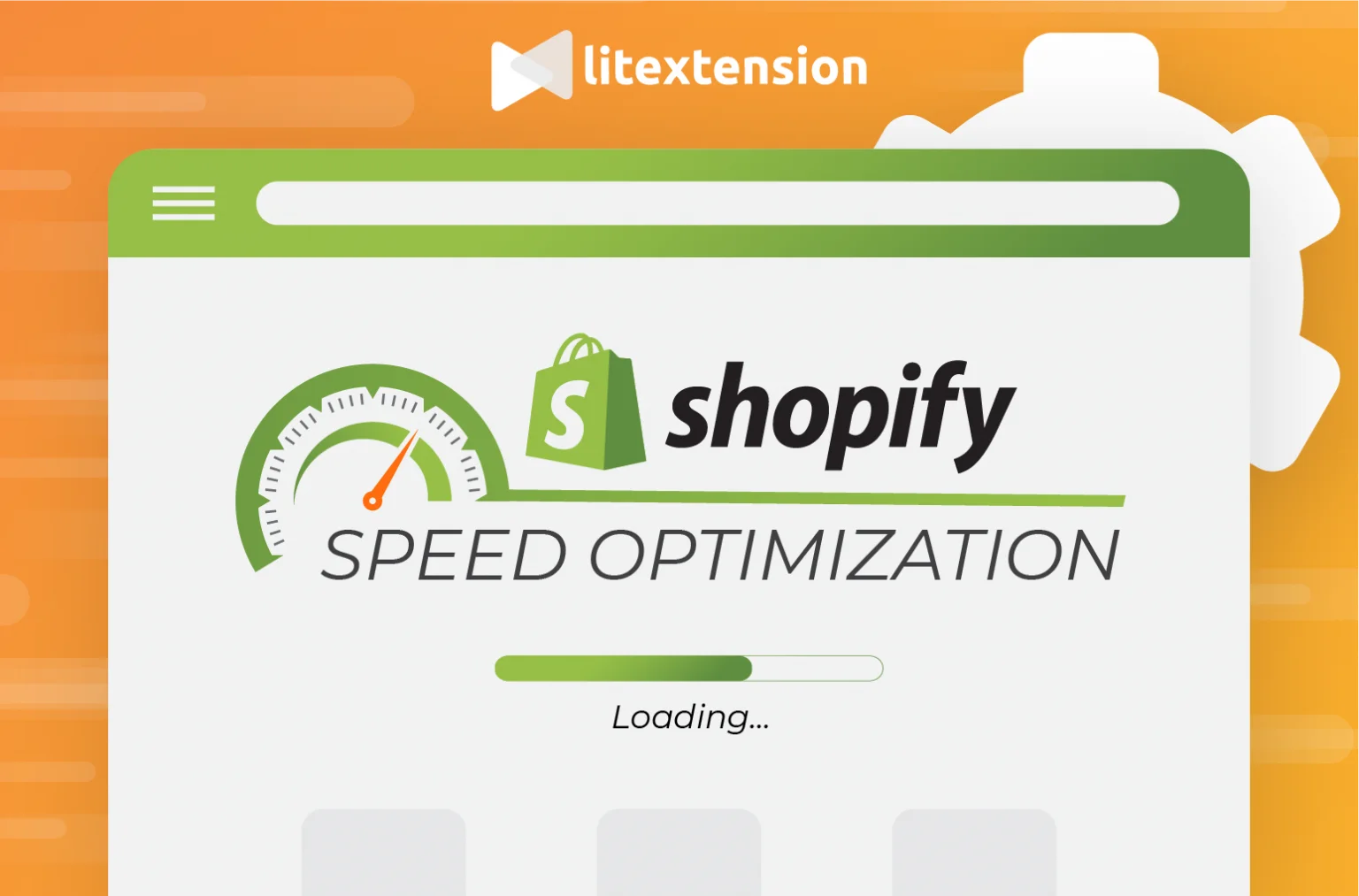
Credit: litextension.com
Maintaining Your Site’s Speed Over Time
Maintaining your Shopify site’s speed is crucial for success. A fast site keeps customers happy. It can lead to more sales and better search rankings. Regular upkeep ensures your site remains efficient.
Regularly Monitoring Site Speed
Track your site speed often. Use tools like:
- Google PageSpeed Insights
- GTmetrix
- Pingdom
These tools provide detailed reports. They highlight areas for improvement. Follow these steps for effective monitoring:
- Check speed weekly.
- Analyze results.
- Implement suggested changes.
Set alerts for any speed drops. Quick action can prevent bigger issues. Remember, small changes can make a big impact.
Staying Updated With Shopify’s Best Practices
Shopify regularly updates its platform. Staying informed helps keep your site fast. Follow these best practices:
- Use optimized images.
- Limit apps and plugins.
- Minimize redirects.
- Enable browser caching.
Check the Shopify community for tips. Follow their blog for updates. Engage with other store owners. Share speed tips and tricks. This knowledge can help you maintain speed.
| Best Practices | Benefits |
|---|---|
| Optimized Images | Faster loading times |
| Limit Apps | Reduced server load |
| Minimize Redirects | Quicker navigation |
| Enable Caching | Less data transfer |
These practices support a fast and responsive site. Regularly review your strategies. Adjust as needed to keep your Shopify site fast and efficient.
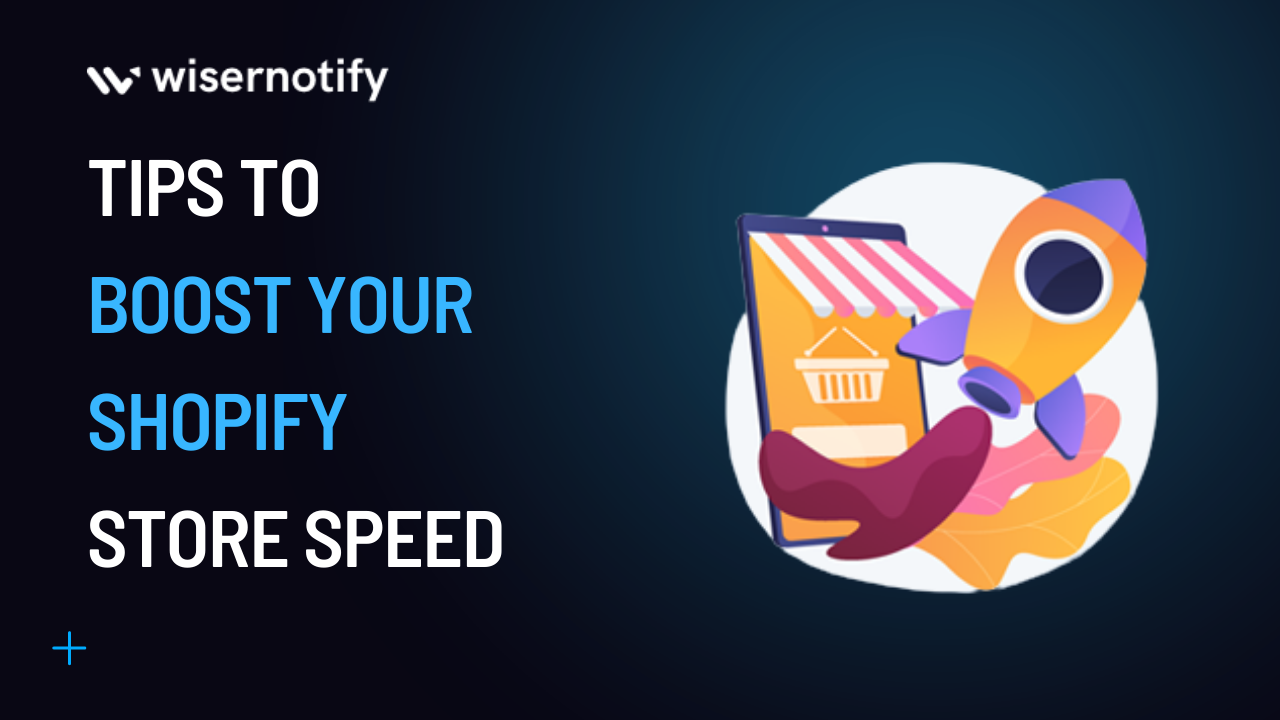
Credit: wisernotify.com
Frequently Asked Questions
How Can I Check My Shopify Site Speed?
You can check your Shopify site speed using tools like Google PageSpeed Insights, GTmetrix, or Pingdom. These tools provide detailed reports on your site’s performance. They also offer suggestions to improve load times, ensuring a better user experience and potentially boosting your search engine rankings.
What Factors Affect Shopify Site Speed?
Several factors affect your Shopify site speed. These include image sizes, app usage, theme complexity, and server response times. Optimizing images and reducing unnecessary apps can significantly improve load times. A well-optimized theme can also enhance performance, leading to a better overall customer experience.
How Do Images Impact My Shopify Site Speed?
Large images can slow down your Shopify site significantly. Using high-quality images that are properly compressed is essential. Tools like TinyPNG or Shopify’s built-in image optimizer can help. Optimizing images ensures quick loading times, improving user engagement and reducing bounce rates on your online store.
Can Apps Slow Down My Shopify Store?
Yes, apps can slow down your Shopify store. Each app adds extra code, which can increase load times. It’s crucial to evaluate the necessity of each app. Uninstalling unused apps or choosing lightweight alternatives can enhance your store’s speed and improve overall performance.
Conclusion
Optimizing your Shopify site speed is essential for enhancing user experience and boosting sales. Implementing the tips discussed can lead to significant improvements. Regularly monitor your site’s performance and make adjustments as needed. A faster site not only attracts more visitors but also retains them, ultimately driving your business growth.