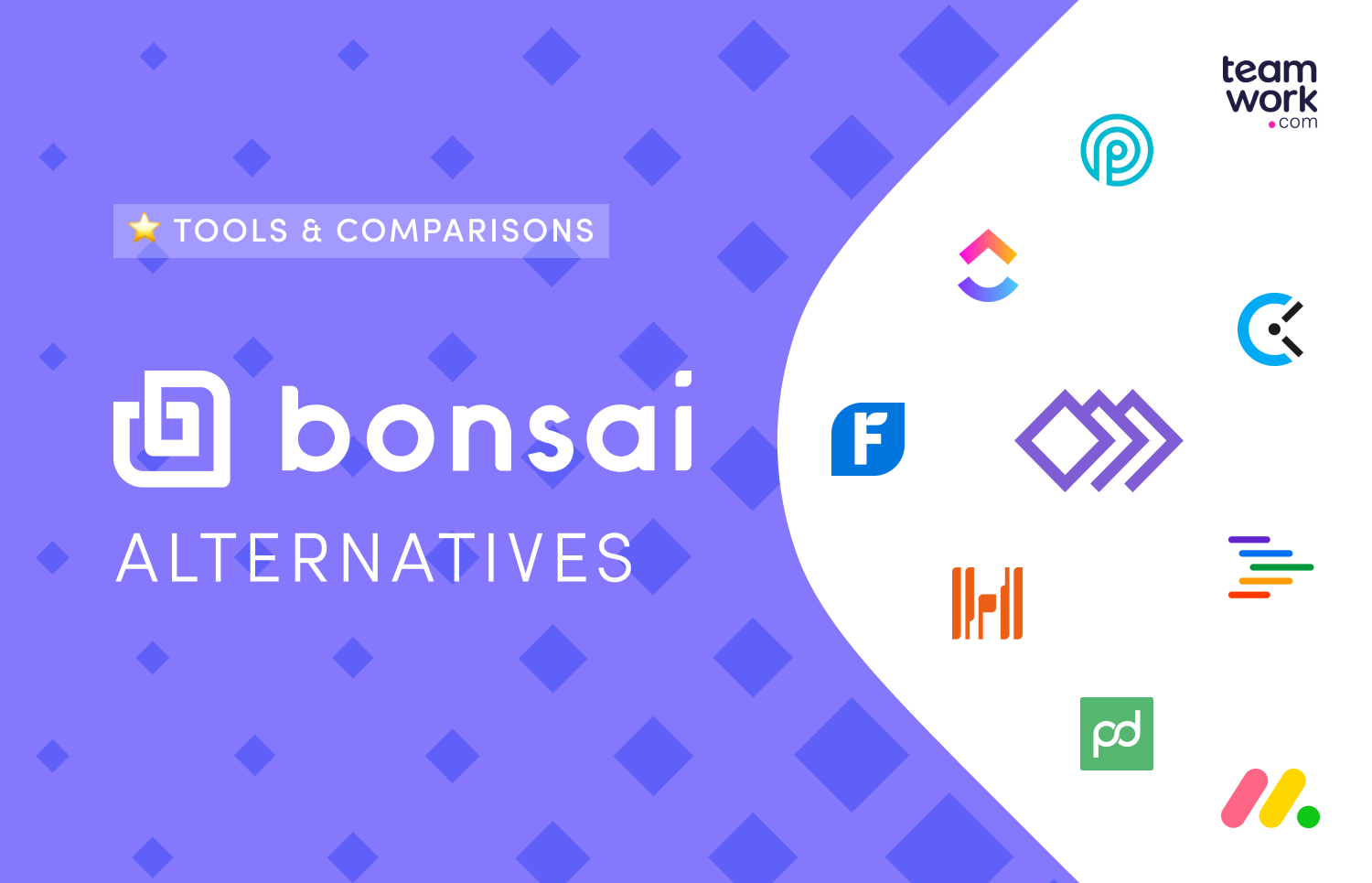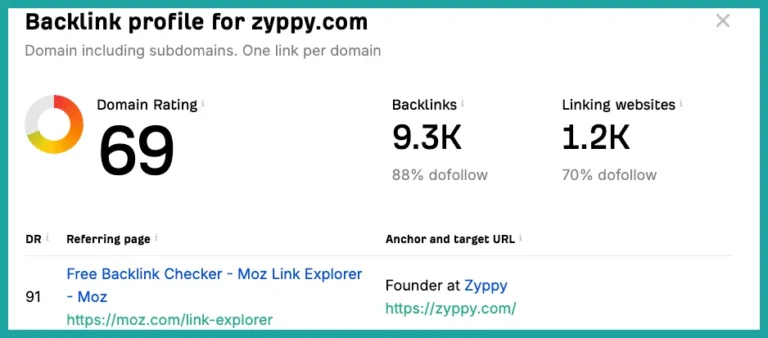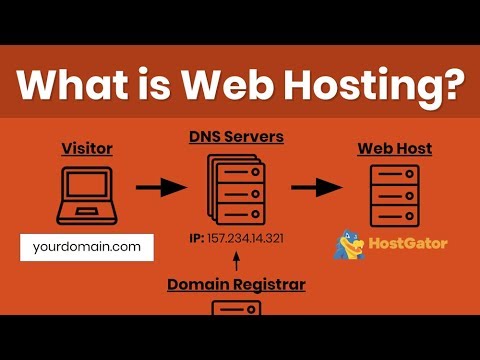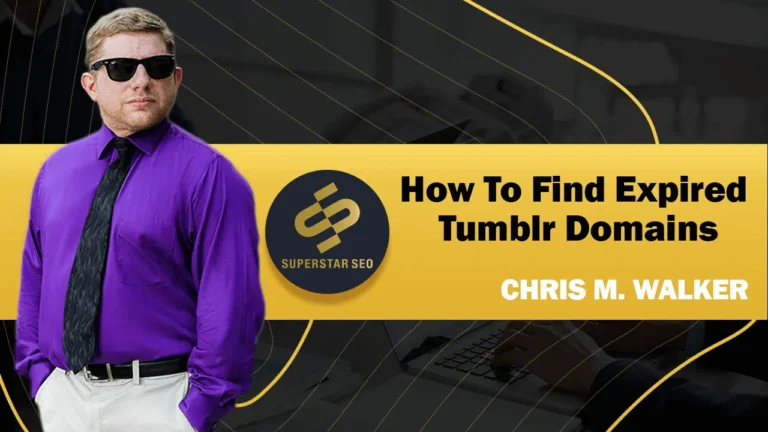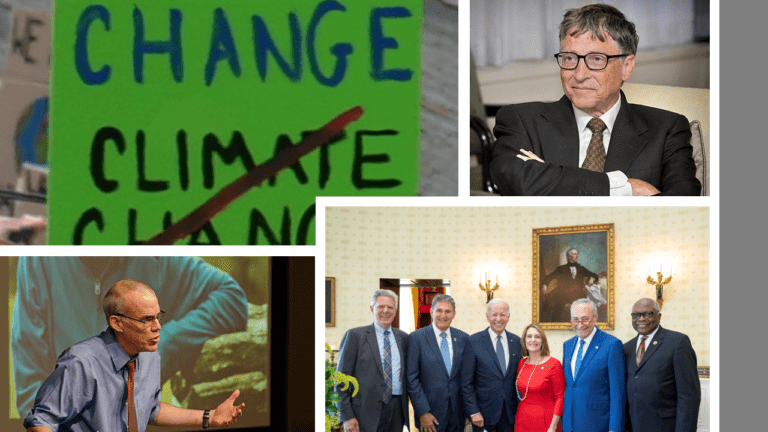How to Use Custom Domains in Bonsai: A Step-by-Step Guide
To use custom domains in Bonsai, navigate to the settings and update the domain information. Follow the prompts to configure DNS settings.
Custom domains add a professional touch to your Bonsai account. They make your invoices and client-facing materials look more polished. Setting up a custom domain is straightforward. Log in to your Bonsai account and go to the settings section. You will find an option to update your domain information.
After entering your custom domain, follow the instructions to configure your DNS settings. This ensures that your new domain points to your Bonsai account. Custom domains help build brand consistency and trust with clients. They also make it easier for clients to remember your business details. Use this feature to enhance your professional image.
Introduction To Custom Domains
Custom domains make your website look professional. They help build trust with your audience. Using custom domains in Bonsai is simple and effective.
What Is A Custom Domain?
A custom domain is a unique web address. This address is chosen by you. For example, www.yourbusiness.com is a custom domain. It replaces the default domain provided by website builders.
Benefits Of Using Custom Domains
Using a custom domain offers many advantages. Here are some key benefits:
- Brand Recognition: Custom domains make your brand memorable.
- Professionalism: A custom domain shows you are serious about your business.
- Trust: Custom domains build trust with visitors.
- SEO Benefits: They help improve your search engine ranking.
Having a custom domain also simplifies your marketing. It is easier to share and remember your web address. This can lead to more traffic and better engagement.
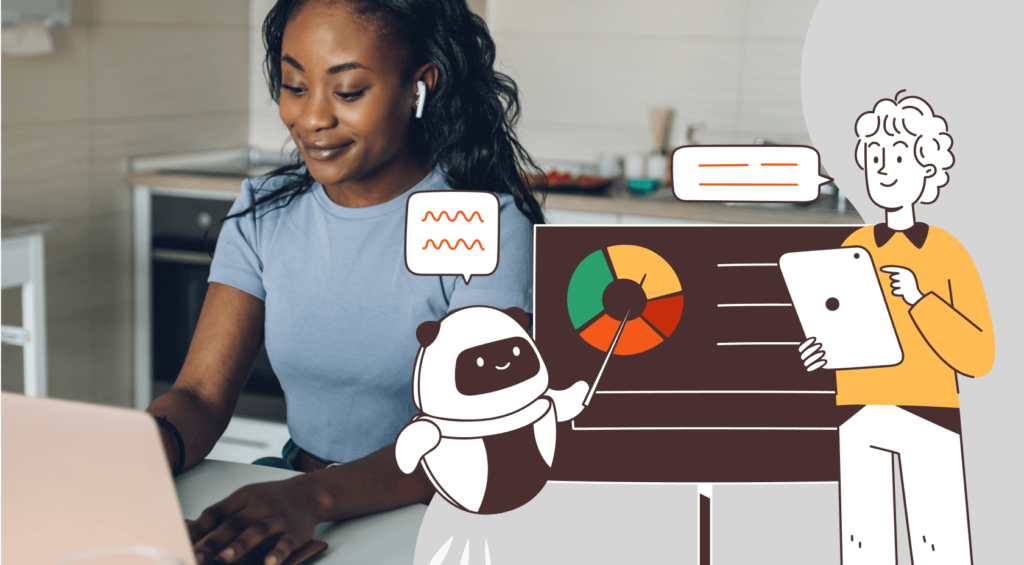
Credit: getzendo.io
Setting Up Your Custom Domain
Custom domains can make your Bonsai profile or portfolio look professional. Setting up a custom domain is a simple process. Follow these steps to establish your unique web presence.
Prerequisites For Setup
Before you start, ensure you have a few things ready:
- A registered domain name from a domain registrar (like GoDaddy or Namecheap).
- Access to your DNS settings through your domain registrar’s dashboard.
- A Bonsai account with an active subscription.
Having these items will make the setup process smoother.
Choosing The Right Domain
Choosing the perfect domain name is crucial for your brand. Here are some tips:
- Keep it short and simple. Short names are easy to remember.
- Avoid numbers and hyphens. They can be confusing.
- Use keywords related to your business or skills.
- Check for availability before deciding on a name.
Following these tips will help you select a strong domain name.
Setting Up Your Domain In Bonsai
Once you have your domain and prerequisites ready, follow these steps:
- Log in to your Bonsai account and go to Settings.
- Navigate to Custom Domains and click Add Domain.
- Enter your domain name and click Save.
- Go to your domain registrar’s dashboard and find the DNS settings.
- Add a new CNAME record pointing to your Bonsai URL.
- Save the DNS settings and wait for the changes to propagate.
After following these steps, your custom domain will be linked to your Bonsai profile.
Setting up a custom domain is easy. It can boost your professional image. Follow these steps to get started.
Configuring Dns Settings
Setting up a custom domain in Bonsai involves configuring DNS settings. This process is essential for linking your domain to your Bonsai site. Follow these steps to ensure a smooth setup.
Accessing Dns Settings
First, log in to your domain registrar’s website. This is where you bought your domain. Look for the DNS settings or DNS management section. This section is usually under the domain management area.
If you can’t find it, check the help or support section. Most registrars have guides. Once found, click to access your DNS settings.
Updating Dns Records
Next, you need to update your DNS records. These records tell the internet where to find your website. You will need to add a new CNAME record.
Here’s a step-by-step guide:
- In your DNS settings, find the option to add a new record.
- Select CNAME as the record type.
- In the Name field, enter “www”.
- In the Value field, enter “yourbonsaisite.bonsai.com”.
- Save your changes.
After saving, it may take some time for the changes to propagate. This can take up to 48 hours. Check if your custom domain is working by visiting your site.
Here’s a summary in table form for quick reference:
| Field | Value |
|---|---|
| Type | CNAME |
| Name | www |
| Value | yourbonsaisite.bonsai.com |
Follow these steps to complete the DNS configuration for your custom domain in Bonsai.

Credit: www.vdvelde.com
Linking Your Domain To Bonsai
Custom domains make your Bonsai portfolio unique. They create a professional impression. Linking your domain to Bonsai is simple and quick. Follow the steps below to get started.
Adding Domain In Bonsai
First, log in to your Bonsai account. Navigate to the Settings section. Click on the Custom Domain option.
Enter your custom domain in the provided field. Ensure the domain name is accurate. Click Save to proceed. Your custom domain is now added to Bonsai.
Verifying Domain Ownership
Next, you need to verify domain ownership. This step ensures you own the domain. Follow these steps:
- Log in to your domain registrar account.
- Find the DNS settings for your domain.
- Add a new CNAME record.
- Set the Name to
www. - Set the Value to
your-bonsai-domain.bonsaiapp.com.
Wait for the DNS settings to propagate. This can take up to 48 hours. Once verified, your custom domain will link to Bonsai.
Tip: Use online tools to check DNS propagation status.
Troubleshooting Common Issues
Setting up a custom domain in Bonsai can be straightforward. But, you may encounter some common issues. This guide will help you troubleshoot these problems effectively.
Dns Propagation Delays
DNS propagation is the time it takes for DNS changes to update across the internet. This process can take up to 48 hours.
- Check your DNS settings to ensure they are correct.
- Use online tools to check if DNS records are updated.
- Wait patiently, as DNS propagation can take time.
If your domain still doesn’t work, try clearing your browser’s cache. This can sometimes resolve the issue.
Ssl Certificate Problems
SSL certificates secure your website by encrypting data. Sometimes, SSL issues can arise.
- Ensure your domain is correctly pointed to Bonsai.
- Check if SSL certificates are active in your Bonsai settings.
- Use online SSL checkers to verify the certificate status.
If the SSL certificate is not working, contact Bonsai support for help.

Credit: www.vdvelde.com
Frequently Asked Questions
How Do I Set Up A Custom Domain?
To set up a custom domain in Bonsai, navigate to your account settings, enter your domain, and follow the verification steps.
Can I Use Multiple Custom Domains?
Yes, Bonsai allows you to add multiple custom domains. Manage them efficiently through your account settings for better organization.
Why Isn’t My Custom Domain Working?
If your custom domain isn’t working, ensure your DNS settings are correct and the domain is properly verified in Bonsai.
Conclusion
Mastering custom domains in Bonsai boosts your online presence. It’s simple and enhances your brand identity. Follow the steps outlined to integrate a custom domain smoothly. This small change can make a significant impact. Start today and enjoy a professional, polished web presence.